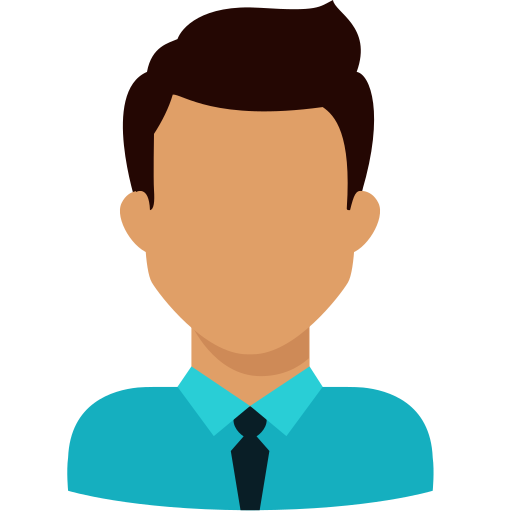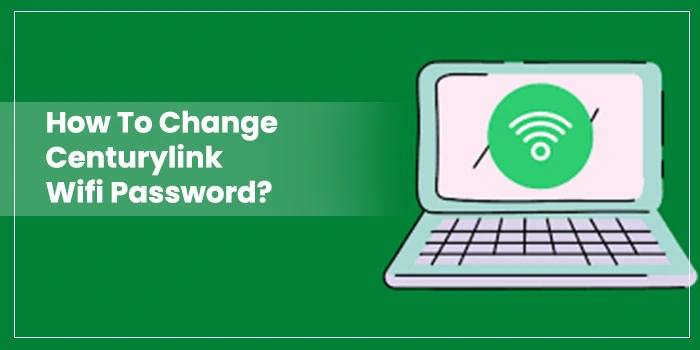
Remembering a WIFI password for life long is not possible for anyone. We all, somehow, due to other important activities in our life, cannot remember a WIFI password for a long time. Although, it’s quite normal.
If you are using the CenturyLink WIFI services, this blog will be important for you. In this blog, we will take you through all the steps you can follow to change the CenturyLink WIFI login password. So, stay tuned till the end of this blog post.
What are the Ways to change CenturyLink’s WIFI Password?
When it comes to changing the CenturyLink WIFI login password, there are two different methods the user can follow to get it done. So, below are the steps that the users can follow to change the WIFI password of CenturyLink.
- With the CenturyLink application.
- Through secured modem settings.
Before you jump on to the password-changing methods, if you can’t remember the WIFI login details, you need to understand how to find your login details.
How to Find your CenturyLink WIFI Details?
You can easily check your WIFI details through the Modem’s user settings interface.
-
- First, make sure to connect your PC to the CenturyLink internet through WIFI or with the help of an Ethernet cable connection.
- After that, open a compatible web browser and enter “http://192.168.0.1” in the insert field.
- Then, log in to your Modem’s settings interface (Modem GUI) with the help of the Admin username and password details.
- Remember, these details are not identical to the wireless network name (SSID) and WIFI password.
- After that, click on the “Wireless Setup” option from the main menu list.
- Now, scroll down to check the wireless settings, i.e., Network Name (SSID) and Security Passphrase (WIFI Password). Here, you can see the security type and WPS pin as well.
- Note these details in the notepad so you can use it while changing the wifi login password.
Read Also: Login To CenturyLink Router
How to Change CenturyLink WIFI password?
Method 1: Changing CenturyLink WIFI password CenturyLink Application
So, below mentioned are the steps that you can follow to change the WIFI password with the help of the CenturyLink application.
- At first, launch the CenturyLink application.
- Then, go to the “Control Your WIFI” section.
- Under that, click on the “Networks” option.
- After that, select the WIFI network of which you want to change the password.
- Then under the Network Details, tap on the “Change Network Settings” option.
- After that, you can easily update or change your WIFI password on the new screen.
- At last, after entering your new password, click on the “Save Changes” option to apply the new changes
Method 2: Changing CenturyLink WIFI Password Through Secured Modem Settings
If you want to change CenturyLink’s WIFI password through secured modem settings, then below are the steps you can follow to get it done.
- At first, connect your PC to the CenturyLink internet through WIFI or with the help of an Ethernet cable connection.
- After that, run a compatible web browser, enter “http://192.168.0.1” in the search box, and then hit the search button.
- After that, log in to the Modem’s settings interface (Modem GUI) with the help of your admin username and login password.
- Then, click on the “Apply” option.
- On the next screen, click on the “Wireless Setup” option.
- If you see two different frequency options, i.e., 2.4 GHz or 5 GHz, then you have to change the passwords for both frequencies by performing the below-mentioned steps.
- Now, select one of the frequency options and then click on the “Wireless Security” option on the left side of the menu.
- After that, select your wireless network (SSID) and security type option.
- Then select the encryption type as “Both” and then give the authentication type by choosing the “Open” option.
- To change the WIFI password, select the “Use Custom Security Key/Passphrase” option, followed by entering your new password in the insert box.
- At last, click on the “Apply” option to save the updated changes.
- Now, you must connect all your devices to the CenturyLink WIFI with the new password.
How to Set The An Administrator Password on the CenturyLink Modem?
So, below mentioned are the steps that you can follow to set an administrator password on the CenturyLink WIFI.
- First, connect your device to the internet through WIFI or with the help of the Ethernet cable.
- Open a compatible web browser and type “http://192.168.0.1” in the insert box.
- It will redirect you to the modem settings. Now, enter your username and password to log in to the account.
- After that, click on the “Advanced Setup” option.
- Then under the security section, search for the “Administrator Password” and click on it.
- After that, check that the “Administrator Password” feature is enabled.
- Now, it will ask you to enter your new username and password details.
- At last, click on the “Apply” option to save the updated changes.
Important Tips for Creating New Password of the CenturyLink WIFI?
So, while creating a new password for the CenturyLink WIFI, below are some of the important tips you keep in mind while performing the task.
If you have selected 64 or 128 bits, then keep these guidelines in mind.
- 64 Bits: Type a maximum of 10 characters.
- 128 Bits: Type a maximum of 26 characters.
The characters can only contain alphabets between A to F and numbers between 0 to 9 with no spacing.
In the rest of the cases, these are the guidelines that you must follow.
- Keep the characters between 8 to 63 characters.
- Use at least one number between 0 to 9.
- Then contain at least one character A to Z.
- Space characters can be used in the password, but it’s not mandatory.
Wrap Up
In this blog, we have listed all the possible ways and methods you can follow to change the CenturyLink WIFI password. Apart from that, we have also listed some important information related to the topic. In case while performing any of the steps or if you have any general query related to the CenturyLink, feel free to reach out to our professional experts through the chat box, or you can also mail.
Frequently Asked Questions (FAQ's)
If you want to reset the Centurylink router, press and hold the red reset button for almost 15 seconds until the lights start blinking. Now, you have successfully reset the centurylink router.
The official centurylink wifi phone number is 866-642-0444. Users can reach out to their official team between 7 am to 9 pm from Monday to Friday.
If you are facing issues with the centurylink wifi services, then you check its server status with the help of various online websites such as down detector. Apart from that, perform a centurylink wifi test to check its speed.
To check the wifi router compatible with centurylink, find the model name and number available on the back or bottom side of the Modem, and thereon, select the brand and the model to see the modem compatibility details.