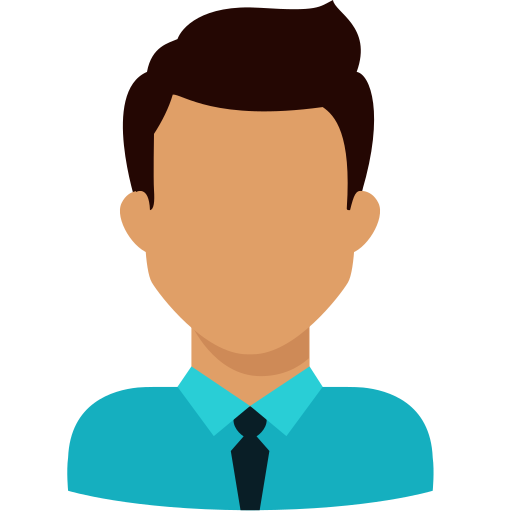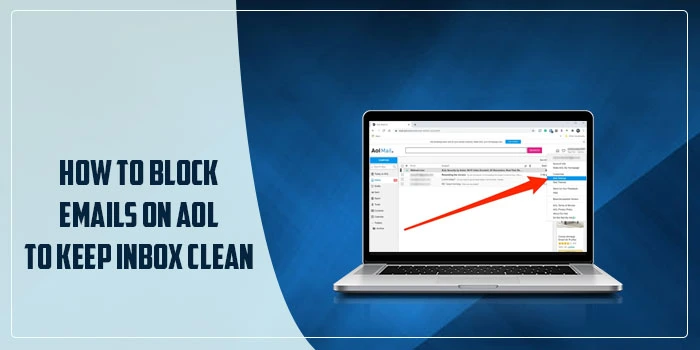
AOL Desktop Gold offers an all-in-one desktop experience, including mail, search and content browsing. Besides, it also offers premium security features to keep the security of your AOL account intact. Its emailing feature is one of the most applauded features that is used by many users worldwide. AOL Desktop allows users to block unwanted mails to keep the inbox clean. It can be infuriating to have your inbox filled with spam emails. However, you can prevent these emails from reaching your email by following a few simple steps. Read this full post to know more about email management in AOL Desktop Gold.
Why Is It Important to Keep Your AOL Desktop Gold Inbox Clean?
Email is one of the most widely used communication channels in the workplace. Besides, we use it for a number of other reasons in our day-to-day life. Above all, it is a free tool you can access online to make the most of your daily communications. AOL Desktop Gold offers a comprehensive dashboard wherein, you can send emails with the utmost ease. However, when it becomes full of unwanted emails, it becomes difficult to differentiate the important emails from them. Blocking unwanted emails give you the ease to find important emails. AOL Desktop Gold gives you the option to get the job done.
Ways to Keep Your AOL Desktop Email Clean
If you want to keep your AOL Desktop Email clean, blocking mail from certain email addresses can keep the undesired emails at bay. Below are some handy solutions to keep your AOL Desktop inbox clean:
Method 1: Block Emails on AOL in a Web Browser
If you want to avoid email messages from a specific sender, you can mark an email from the sender as spam. Below are the steps to get the job done:
- Open your default web browser and then go to – https://mail.aol.com/
- Next, you need to log in to your email address using the accurate password when prompted.
- Select any message from the sender whose emails you want to block.
- Hit Remove the sender and then click on the mark as spam button.
- Your action will move the message to the spam folder. Besides, the sender will disappear from your contact list.
- Now all the emails from the blocked sender will reach the spam folder.
- Alternatively, you can mark an email as spam by creating email filters.
- To create email filters, go to Options >> Mail Settings >> Block Senders.
- Enter the username or email address you want to block. Now add it to the block list.
- In the end, hit the Save Settings buttons.
This blocking email works with many popular email services.
Read Also: Why AOL Email Not Working On iPhone & How to Fix It
How to Block Emails on AOL Desktop Using Mobile Application?
Blocking emails on mobile applications is as simple as it is with the web browser. Check the below-given steps:
- In the first place, launch the app on your smartphone or tablet.
- Now click the email from a sender who email messages you no longer want to receive in your inbox.
- Next, click the hamburger menu located at the bottom-right of your screen.
- Moving ahead, select the Mark as Spam option.
- It will block the messages from the chosen sender.
- You can perform the same procedure to block the emails from the other senders as well.
When you mark the undesired emails as spam as soon you receive them, it prevents your inbox from piling up.
Can I Block Emails from All Senders Except for Contacts?
If you want to block emails from all senders except for contacts, AOL Desktop Gold allows you to get it done using a few simple steps. Check below:
- Launch your Internet browser and go to https://mail.aol.com/
- Next, enter your email address and password to log into your mail.
- Now go to Options >> Mail Settings >> Block Senders.
- Checkmark the box for Only accept messages from people in your contacts option.
- Click Save Settings and you will now receive the emails from your contacts only.
However, you may not be able to block emails on iCloud unless they are coming from known contacts.
How Do I Block Images in AOL Desktop Gold Email?
Blocking images in AOL Desktop can help you save your crucial storage space. Besides, you can also prevent yourself from certain email threats. Sometimes, the malicious links can come disguised as simple background images. To block images:
- Open your default internet browser and then open your AOL Desktop Gold email.
- Next, enter your email and password when you are prompted to do so.
- Go to Options >> Mail Settings >> General.
- Now from within the Reading section, select the Hide images in messages from unknown senders’ option.
- Click Save Settings and you have successfully blocked images on AOL.
Read Also: Why AOL Desktop Gold not Showing Emails?
How to Protect Your AOL from Suspicious Emails?
Emails are one of the most common channels to send malicious links to spammers and cybercriminals. They do it with different intentions, such as getting their hands on your sensitive information or making you download malware by clicking on a detrimental link. Additionally, malicious emails look no different from normal emails and therefore, are hard to identify. However, you can save yourself from these emails by performing the below-given steps:
- Clean undesired emails as soon as you receive them.
- Block all spam emails using the procedure described above.
- Don’t entertain suspicious emails and avoid opening or responding to them.
- Set a strong password for your AOL Desktop email and save it from the people with nefarious intentions.
- Scan the email attachments using top-rated anti-malware software.
Read Also: How to Restore AOL Gold Icon Missing from Desktop?
Do Spammers Know When I Block Their Emails?
No! They don’t. They are not notified in any manner when you block their emails. However, they might know about it after a while. However, it will save you from being prone to malicious links and malware.
To Wrap It All Up!
The procedures described in this post can prevent your AOL Desktop email from piling up with undesired messages. Besides, you can also save yourself from malicious emails by blocking the spammers using the procedures explained in this post. If you need any assistance from the experts, get in touch with us and get a swift response.
Frequently Asked Questions (FAQ's)
When you don’t know how to block AOL emails, then you will have to spend a lot of time deleting them on a daily basis. It keeps your inbox free and usable for the important messages. If not, you will have to deal with a huge pile of trash that can affect the visibility of important emails.
On the AOL support page, you can find multiple options to get assistance from the experts. It has the contact number that can help you connect with the live AOL support, wherein, you can contact a real person and get your queries resolved. This facility is available 24×7, so you can get assisted promptly. Besides, you can use the search option to search your query using the search box. Besides, you can also navigate through the page to find the relevant related to the concerning topic.
AOL mail is one of the most popular email services for offering excellent features. Check below:
- You can attach documents of up to 25MB.
- It gives unlimited box size for the users.
- Furthermore, you can link to the other email accounts from other mailing service providers, such as Gmail or Hotmail.
- Spell checking, virus protection, and spam protection are some other exciting features of AOL mail.
Creating spam filters for your AOL mail is a great way to keep the spam messages away from your inbox. To do so:
- Go to Options and then click on Mail Settings.
- Next, you need to click on Block Senders.
- Moving ahead, enter the username or email address you wish to block.
- Here, add it to the block list.
- Finally, hit the Save Settings buttons.